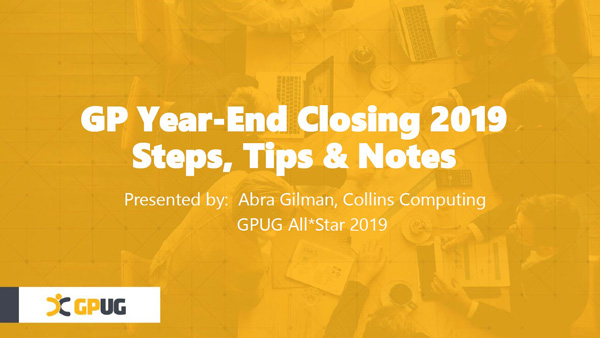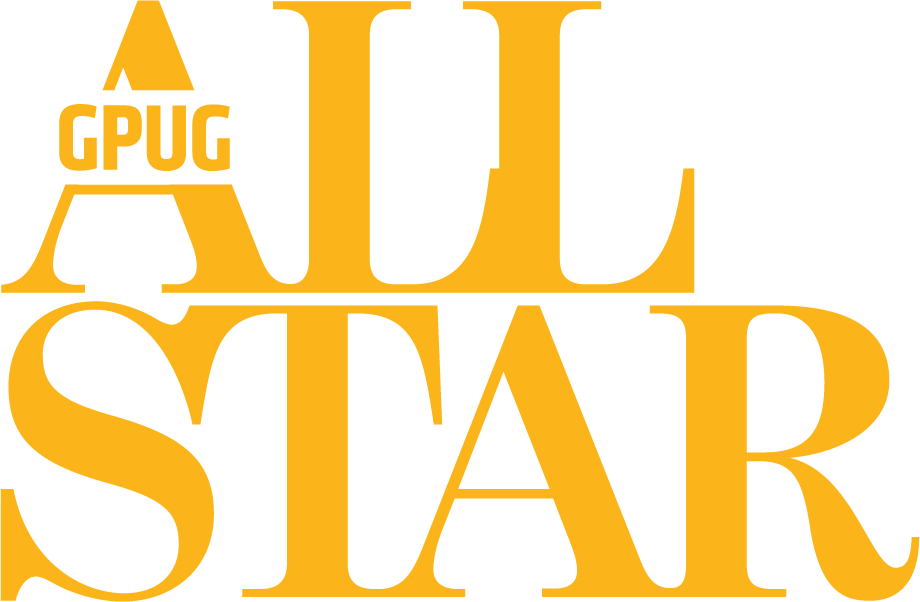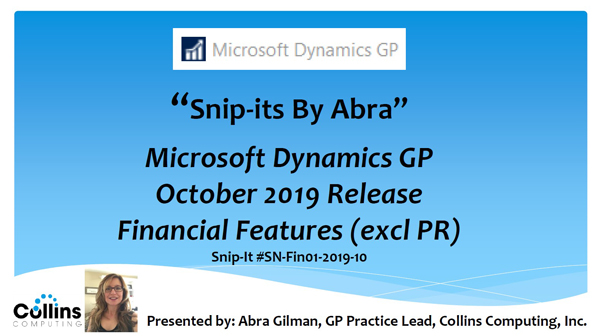In a presentation, made by Collins Computing's Abra Gilman Senior Consultant and GPUG All-Star 2019,…
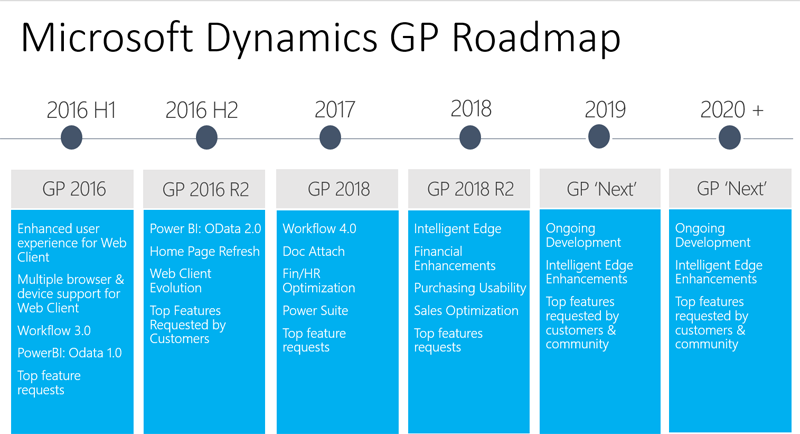
Dynamics GP 2018 R2 New Features
We have put together a summary of the enhancements to Dynamics GP for the Dynamics GP 2018 R2 release.
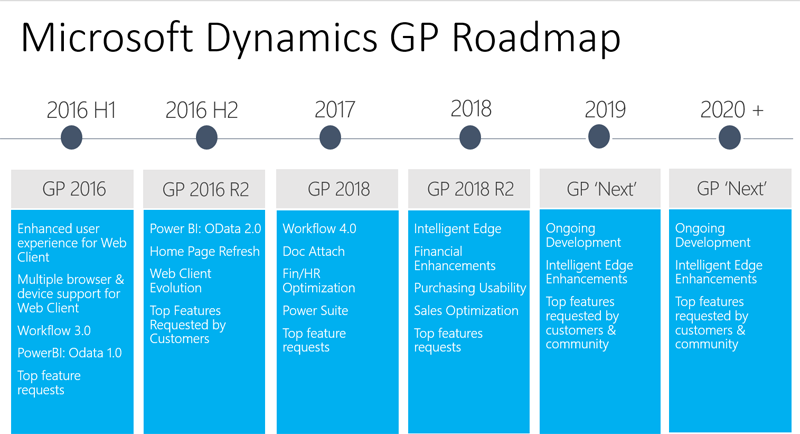 Financial enhancements
Financial enhancements
Monthly recurring batches
With the release of Dynamics GP 2018 R2, users can specify if a monthly or bi-monthly recurring batch must end on the last day of the month in Payables, Receivables, and Inventory Management. When marked, it will automatically set the posting date to the last day of the month. So, if the batch is posted the next posting date would be set to May 31. This is great because before (and without the box checked) it would default the posting date to May 30.
Exclude items on the HITB report with zero quantity or value
Additional options are added to the Historical Inventory Trial Balance report so that you can exclude items with zero quantity or zero value.
Transaction-level post through G/L
Users can now post through the general ledger at the transaction level in several windows. A new option has been added to Posting Setup to allow transactions to post through the general ledger if marked to post through.
Duplicate check numbers
You can now prevent or enable the use of duplicate check numbers for more than just Payables Checks by setting or clearing the Duplicate Check Numbers field in the Checkbook Maintenance window. If the field is cleared, then Dynamics GP will prevent users from using a duplicate check number in the Bank Transaction Entry, Miscellaneous Checks, and Payroll Manual Check-Adjustment Entry windows.
Don’t display inactive checkbooks in the lookup
Users can choose to exclude inactive checkbooks in the Checkbooks Lookup window with this new feature in Dynamics GP 2018 R2. We are simplifying the default checkbook on batches and making the lookup easier with an option to not see inactive checkbooks.
Bulk update master records as inactive from navigation lists
In Dynamics GP 2018 R2, users can inactivate and reactivate master records for accounts, checkbooks, customers, salespeople, vendors, employees, and items from Navigation Lists. Additionally, users can inactivate one employee at a time from navigation lists.
Purchasing enhancements
Checkbook ID defaults on computer check batch
The Checkbook ID defaults in when you create a check batch in the Select Payments window, Edit Payment Batch window, and Batch Entry window when computer check is the origin. Set up the default in the Payables Management Setup window.
Allow partial purchase on a purchase requisition from a purchase order
When you create a purchase order, you can now enter a quantity that is less than the total quantity requested. This is also possible if you create a purchase order from one or more requisitions.
Add vendor document number to Purchasing All-in-One View
The vendor’s document number now shows in the Purchasing All-in-One Document View. With the release of Microsoft Dynamics GP 2018 R2, users can now view the Applied-To Document Number that is associated with payments, credit memos, and returns in the Purchasing All-In-One View window. The all-in-one view is great for viewing related documents but most times the vendor document number is the one known, not the document number. Therefore, it has been added in the payments and credit documents columns for easy reference.
Send a purchase order using another template
A new option to send a purchase order as an email using the format “Other format” has been added to the Purchase Order Entry and Purchase Order Inquiry Zoom windows. this means that users can choose if they want to email the Blank Paper or the Other form. This can be useful if you are using different purchase order formats depending on the type of vendor that the purchase order is being emailed to.
Warning when the vendor is on hold
If you are entering a payables transaction for a vendor that is marked as on hold, you now get a visual indicator. This is similar to the customer hold status that was implemented in an earlier version of Dynamics GP. Additionally, Dynamics GP throws a warning message when a user attempts to enter a transaction when the vendor is on hold.
Sales enhancements
Retain Ship-To-Address Name with Customer Modifier
In Dynamics GP 2018 R2, the Ship-To-Address Name value is retained when a customer is modified with the Customer Combiner and Modifier Utility. To open the Customer Combiner and Modifier Utility, in the Dynamics GP menu, choose Tools, point to Utilities, choose Sales, and then choose Customer Combiner and Modifier.
New SmartList for deposits associated with unposted sales transactions
In Dynamics GP 2018 R2, users can easily view deposit amounts associated with unposted sales invoices and orders through the new Deposits on Unposted Sales Transactions SmartList. This SmartList is a new option under Sales Transactions so you can quickly see customers that have put a deposit on a sales transaction, but the sales transaction hasn’t been posted. No more searching through the sales records to see the deposits, now you have a new SmartList to view the details. This new default SmartList is filtered to look at Sales Order WORK transactions (SOP10100) with a Deposit Received amount (DEPRECATED field) greater than zero.
Additional sort options in Sales Order Processing Item Inquiry
In the Sales Order Processing Item Inquiry window, a new field with sort options has been added to the window so that you can change the display within the scrolling window. The sort options include Item Number, Document Number, Document Type, Document Date, and Customer ID. Item Number will be the default sort when the window is opened.
Sales Order Transaction Navigation List-Print Document option for Functional or Originating Currency
With Dynamics GP 2018 R2, there is a new option when printing documents from the Sales Order Transactions Navigation List window that allows you to choose if you want to print the document in the Originating or Functional currency. In the Currency to Print field, a new option for Functional lets you print the invoice in the company’s currency. The default currency is still Originating but now you have the option to print in Functional currency from the navigation list. After you mark a document or documents on the Sales Order Transactions Navigation List window, you can select the Print Documents action dropdown on the Action Pane. In this window, you will see a new option labeled Currency To Print.
Print and email sales documents at the same time
We have added the ability to both print and email sales documents at the same time in three areas. This feature will be useful in allowing you to print and email sales invoices all in one process. Previously you would have been required to print the document or range of documents, and then once that process was completed, you would have to go back into the window, mark the documents again and email the documents.
Email customer statements
In the Customer Maintenance window, you can now email statements with the click of a button. A new email button can be found on the Menu bar of the Customer Maintenance window.
Human resources & payroll enhancements
Payroll check register FICA totals
The report has employee and employer FICA amounts and a total for both. The following FICA totals have been added to the Payroll Check Register report: FICA Medicare = Employee FICA Medicare total + Employer FICA Medicare total FICA Social Security = Employee Social Security total + Employer Social Security total.
Changes to Payroll Check Register Report
Two new calculated fields added to the Payroll Check Register report to accommodate the ability to view these totals: FICA Med Total Owed, FICA Soc Total Owed. The Payroll Check Register report can be printed after checks are ‘calculated’ (pre-posting report), and/or during the Payroll Computer Check posting process.
Start and end dates for pay codes
With the release of Dynamics GP 2018 R2, users can assign a start date and/or an end date to pay codes in the Employee Maintenance window. This functionality is similar to the start/end dates that are already used for benefits and deductions in the Payroll module. This new feature will allow users to setup new pay codes without having to worry about when to start using them, or when to inactivate those they no longer wish to use. This will be very useful to you when you are activating a new hire and terminating an existing salary employee.
Shared maximums for benefits and deductions
It is now possible to assign a shared calendar year maximum for groups of benefits and/or groups of deductions. This will be a huge benefit to your organization for employees who may contribute to two 401K plans.
Workflow
Dynamics GP 2018 R2 includes a new Sales Transaction Approval workflow where you can create approvals based on several conditions such as whether a customer credit limit is exceeded on the transaction or not. Not only can you set workflow approval on customer credit limits, but you can set workflow approvals on all transaction types in Sales Transaction Entry. We added a new email message to work with sales transactions, just like the other workflow types. Workflow history is displayed in inquiry windows too.
System enhancements
Password maximum length
In Dynamics GP 2018 R2, the maximum length for a user’s password is increased to 21 characters, from the previous 15 characters. This is very similar to other Microsoft products, for example, Microsoft SQL Server.
Password expiration notification
Dynamics GP 2018 R2 now provides users with a notification 7 days in advance of their login password expiring. This allows users to proactively update their passwords before the expiration date specified in the password policy configured by the system administrator.
Hide Business Analyzer in navigation lists for all users and all lists
System administrators can now turn off Business Analyzer for the Home Page and/or navigation lists at the system level in the System Preferences window. These are global settings to make it easier to turn off the feature if companies are not using Business Analyzer.
SmartList Designer favorites display in navigation lists
SmartList Favorites created via SmartList Designer will now appear in the SmartList Favorites navigation lists.
Intelligent Edge – Intelligent Cloud Insights
With the release of Dynamics GP 2018 R2, you will notice a new tab on your home page: Intelligent Cloud Insights. Essentially, you can connect your Dynamics GP to a Dynamics 365 Business Central cloud tenant that you can synchronize data to. This enables cloud scenarios for your Dynamics GP that will then show in the Intelligent Cloud Insights tab with insights from machine learning and other cloud scenarios.
For a more in-depth list please visit: What’s New in Dynamics GP 2018 R2